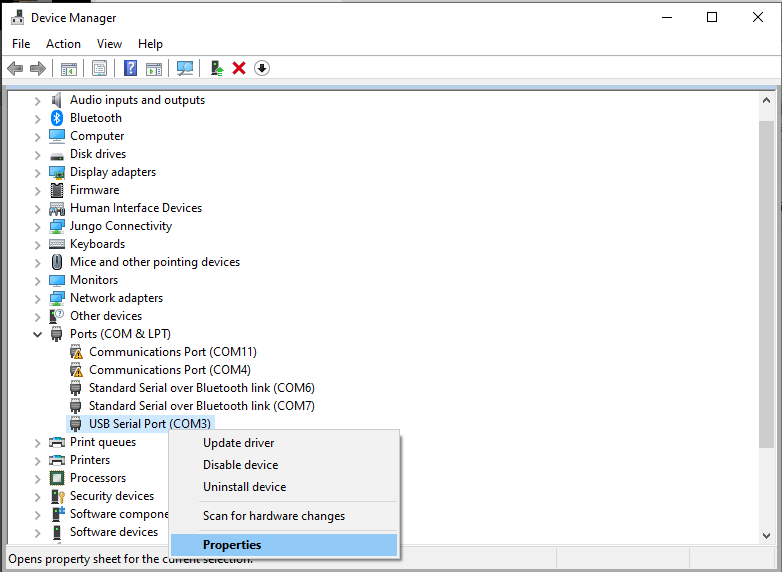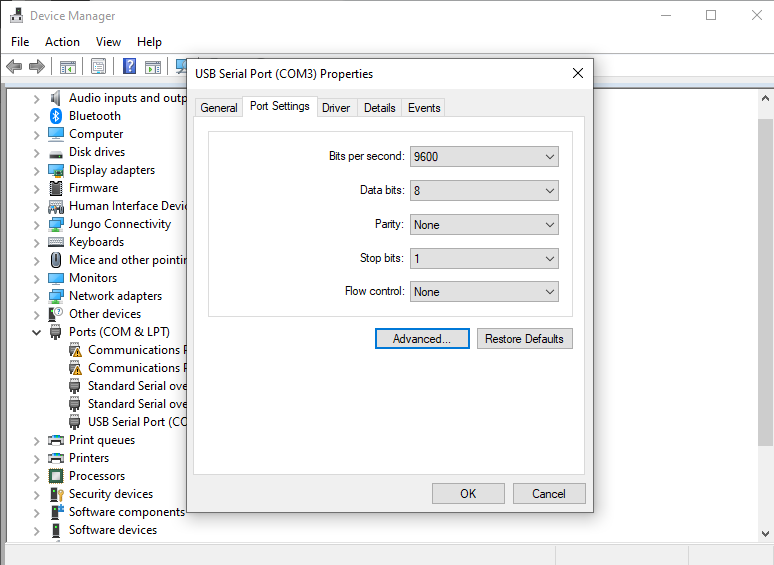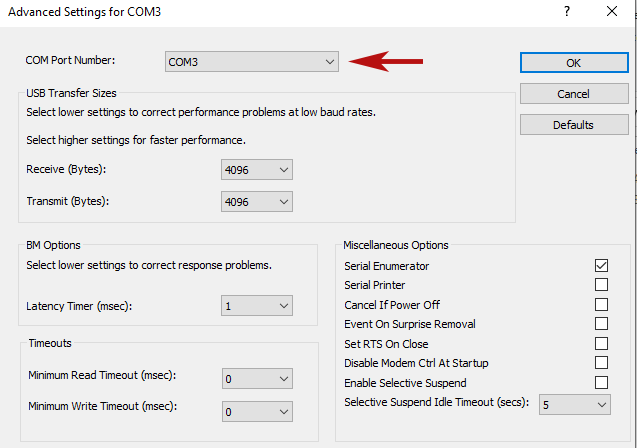For those with VCDS or other USB to OBD tools in use
Occasionally Windows will attempt to install other driver versions to the Motoza cable. While this is most common on older versions of Windows, if you have VCDS or other OBD to USB tools installed, (shops in particular), manually assigning a port number to your cable to make sure Windows does not confuse it with other cables is advised.
- Open Device Manager in Windows and plug in the Motoza Cable.
- It should be visible under Ports (COM & LPT). Right click the device and select Properties as shown below.